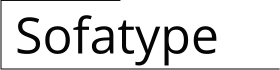How To Select a Sofa Color In Revit
Selecting appropriate colors for furniture, particularly sofas, within a Revit project is a crucial aspect of creating realistic and visually appealing architectural visualizations. Color choices directly impact the perceived aesthetic of the space, the overall design intent, and the client's understanding of the finished project. This article explores the process of selecting sofa colors in Revit, focusing on best practices and methods to achieve accurate and desirable results.
The process begins with understanding the available tools and features within Revit that facilitate color customization. Several methods can be employed, each offering different levels of control and flexibility. The most common approaches involve direct modification of material properties, using paint tools, or leveraging phasing to simulate color changes over time. Considering the project's specific requirements and the desired level of detail is paramount when choosing the appropriate method.
Furthermore, it is essential to understand the principles of color theory and how different colors interact with each other and the surrounding environment. Factors such as lighting, material finish, and the surrounding color palette can all influence the perceived color of the sofa. Therefore, a careful selection process that takes these factors into account is essential for achieving accurate and visually pleasing results.
Understanding Revit Material Properties
The primary method for defining the color of a sofa in Revit involves modifying its material properties. Revit utilizes materials to represent the visual and physical characteristics of objects. Each material can be customized to specify its color, texture, reflectivity, and other relevant attributes. To change the sofa's color, one must first access the material editor. This can typically be done by selecting the sofa element, navigating to its properties, and locating the material parameter. Once accessed, the material editor presents a range of options for customization.
Within the material editor, the appearance tab is the most relevant for color selection. Here, users can specify the color using various methods, including RGB (Red, Green, Blue) values, hexadecimal codes, or color palettes. RGB values provide a precise way to define color by specifying the intensity of each primary color component. Hexadecimal codes offer another common method, widely used in web design and digital imaging. Color palettes provide a visual representation of available colors, allowing for easier selection based on visual preferences. The selected color will then be applied to the sofa's surface, altering its appearance within the Revit model.
Advanced customization may include adding a texture map to simulate fabric materials. A texture map is an image that defines the color and surface pattern of a material. When applied to the sofa, the texture map will override the base color and display the defined pattern. This allows for creating realistic representations of various fabrics, such as leather, velvet, or cotton. Furthermore, parameters like reflectivity and glossiness can be adjusted to simulate different material finishes. A high reflectivity value will create a shiny, polished appearance, while a low value will result in a matte finish.
Utilizing the Paint Tool
The paint tool in Revit offers an alternative method for applying color to surfaces. Unlike directly modifying material properties, the paint tool applies a selected material to specific faces of an element. This provides greater flexibility for applying different colors to different parts of the sofa, allowing for more complex color schemes and details. To use the paint tool, users must first select a desired material from the material browser. This material will then be applied to the selected surfaces of the sofa.
The paint tool can be accessed from the Modify tab within the Revit interface. Once activated, the cursor changes to a paint roller icon, indicating that the tool is ready to be used. To apply the selected material, simply click on the desired surface of the sofa. The material will then be applied to that surface, changing its color and appearance. The paint tool is particularly useful for adding accent colors, creating patterns, or simulating different fabric types on specific parts of the sofa.
One advantage of the paint tool is its ability to easily update or change the applied material. If the desired color or texture needs to be altered, simply select a different material from the material browser and apply it to the surface. This allows for quick experimentation with different color schemes without permanently altering the sofa's base material properties. The paint tool also allows for removing applied materials, reverting the surface to its original state. This is useful for correcting mistakes or undoing unwanted changes.
Considering Lighting and Environmental Factors
The perceived color of a sofa in Revit can be significantly influenced by lighting conditions and the surrounding environment. The way light interacts with the surface of the sofa, the intensity and color temperature of the light source, and the surrounding color palette can all impact how the color is perceived. Therefore, it is crucial to consider these factors when selecting sofa colors to ensure accurate and visually pleasing results.
Different lighting conditions can alter the appearance of colors. For example, warm lighting, such as incandescent or halogen lighting, tends to enhance warm colors like reds and yellows, while cool lighting, such as fluorescent or LED lighting, tends to enhance cooler colors like blues and greens. Therefore, it is important to simulate the intended lighting conditions within the Revit model to accurately assess the color appearance. Revit allows users to define different lighting scenarios, including daylight settings and artificial lighting fixtures. By simulating these scenarios, users can observe how the selected sofa color will appear under different lighting conditions.
The surrounding color palette also plays a significant role in color perception. Colors influence each other, and the colors surrounding the sofa can affect how its color is perceived. For example, a sofa placed against a brightly colored wall may appear different than the same sofa placed against a neutral wall. Therefore, it is important to consider the overall color scheme of the room when selecting sofa colors. Revit allows users to define colors for walls, floors, and other elements within the model. By carefully considering the relationships between these colors, users can create a harmonious and visually appealing environment.
Finally, material finish also affects color perception. Reflective materials, such as glossy fabrics, tend to appear brighter and more saturated than matte materials. The way light reflects off the surface of the material can significantly alter its perceived color. Revit allows users to adjust the reflectivity and glossiness of materials, allowing for accurate simulation of different material finishes. By carefully considering the material finish, users can ensure that the selected sofa color is accurately represented within the Revit model.
In summary, selecting a sofa color in Revit involves a comprehensive process that considers material properties, lighting conditions, environmental factors, and the overall design intent. By understanding the available tools and techniques within Revit and paying attention to these key factors, users can create realistic and visually appealing architectural visualizations that accurately represent the intended design.

Revit Tutorials Color Scheme

Revit Furniture Family Changing Color And Materials

Solved Area Colors Are Covering My Furniture Autodesk Community Revit S

Revit Selecting And Changing Colors Of Elements

Revit Tutorial Modern Sofa Furniture Family

Revit Tutorial Sofa Design

Help Color Schemes Autodesk
Help Add A Color Scheme To View Autodesk

Parametric Modular Sofa Families For Revit Rd Studio

Free Revit Families Klippan Sofa Dynamo